 How
powerful is your phone? The question would have been nonsensical a
decade ago, but as we increasingly depend on smartphones and tablets for
some of our everyday computing needs, paying more attention to their
performance makes sense. Until recently, choosing a smartphone was
mainly a matter of aesthetic taste and mobile OS preference. Today,
however, most of the devices available prioritize their display and use
similar slate or candy-bar designs. As a result, performance has become a
much more prominent differentiator.
How
powerful is your phone? The question would have been nonsensical a
decade ago, but as we increasingly depend on smartphones and tablets for
some of our everyday computing needs, paying more attention to their
performance makes sense. Until recently, choosing a smartphone was
mainly a matter of aesthetic taste and mobile OS preference. Today,
however, most of the devices available prioritize their display and use
similar slate or candy-bar designs. As a result, performance has become a
much more prominent differentiator.Unfortunately, many mobile device owners are falling into the same trap that desktop PC consumers did years ago: They look at a list of specifications, see that a smartphone's processor is clocked higher or has more cores, and assume that the device is faster than one that has what appear to be lower specs. It's as though the MHz myth of the 1990s is back to confuse buyers in a totally new market segment.
The standard SoC (system on a chip) powering one of today's mobile devices, however, is advancing at a rapid pace. A device produced just a few months ago may have the same numbers of processor cores and be clocked at the same frequency as a brand new device, but its underlying architecture may be far less efficient. In addition, the two devices' SoCs may be outfitted with different GPUs, different amounts of memory, and different versions of the mobile OS. Because of these hidden variables, a vendor's list of specs doesn't reveal the whole story. As is true with desktop and laptop PCs, establishing the relative performance of mobile devices requires testing.
Getting Started
Since Android's ecosystem is far more diverse than its mobile OS rivals', we'll focus on testing an Android-based device here. A handful of the tests that we'll be covering here are cross-platform or run within a Web browser, meaning that they'll work on iOS or Windows Phones-based devices--or even on desktops and notebooks--as well.In evaluating the performance of an Android-based smartphone or tablet (or any other modern smartphone or tablet), it's best to think of the device as a tiny PC. When benchmarking a full-fledged desktop PC, we don't declare that system faster or slower than another after running a single test that stresses a particular component. Instead, we run a host of different tests to gauge how well various individual components work, then we weigh the results, and finally we reach a judgment about overall performance. The same approach is appropriate for Android-based devices.
A number of benchmark tools are available online and in the Google Play market for testing device performance. We'll discuss a handful of free tools here, but many other benchmarking tools are available, too. Some (like Vellamo from Qualcomm) are offered by hardware manufacturers; others are created by students. We recommend using established tools whose makers have demonstrated a capacity and willingness to issue updates; ultimately, however, you should tailor your benchmark suite to your unique usage habits. If Web browsing is your highest priority, use apps that test browser and JavaScript performance. If you spend most of your time on mobile devices playing games, be sure to run graphics/GPU-centric tests.
Benchmarking Procedures
As with PC performance testing, there are some standard procedures to follow when running benchmark tests on Android-based devices. Apps or utilities running in the background on an Android-based device can sap system resources and interfere with the benchmarks, resulting in inconsistent or misleading scores that don't accurately reflect real-world performance. To eliminate this variable, your best course is to shut the background apps down. Many Android-based devices include built-in Task Managers that will turn off unnecessary background apps, thereby freeing up memory and processor resources. Restart your device, wait a few minutes to ensure that everything has loaded completely and then use the task manager to kill unneeded apps and maximize available memory. Wait a few moments longer, and then begin a fresh test.Processor, Memory, Storage, and Overall Performance Tests
Linpack for Android (available at Google Play store, free)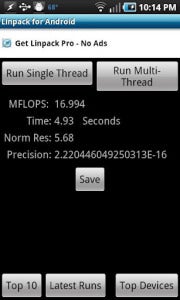 |
| Linpack for Android measures the CPU's computation speed |
AnTuTu System Benchmark (available at Google Play store, free)
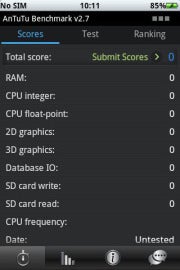 |
| AnTuTu System Benchmark tests an Android device's CPU, GPU, memory and storage performance. |
CF-Bench (available at Google Play store, free)
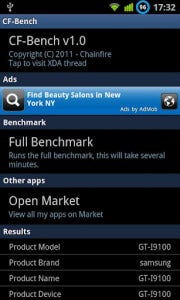 |
| CF-Bench tests both native and managed Java code performance |
Next: GPU/graphics, network, and browser performance
GPU and Graphics Performance
GLBenchmark (available at Google Play store, free) |
| GL Benchmark lets you run off-screen tests that avoid any V-Sync limitations of the device's screen. |
An3DBenchXL (available at Google Play store, free)
 |
| The An3DBenchXL suite in action. |
Network Performance
Ookla Speedtest.net (available at Google Play store, free)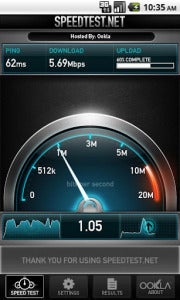 |
| Ookla's Speedtest.net benchmark evaluates the performance of a mobile device's data connection. |
Browser Performance
Rightware BrowserMark (available to run on Rightware's site)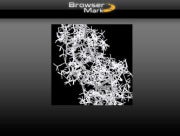 |
| The Rightware BrowserMark site measures a browser's JavaScript and HTML rendering performance. |
SunSpider JavaScript Benchmark (available to run on WebKit's site)
SunSpider is another browser-based benchmark. This test, however, strictly tests the performance of JavaScript functions, which are used widely across the Web, excluding Document Object Model (DOM) and other browser APIs. To run SunSpider, point your browser to www.webkit.org/perf/sunspider/sunspider.html and click the Start SunSpider 0.9.1 now link. The site will conduct a number of tests, and then it will display a final result (as well as the individual test scores). On SunSpider JavaScript Benchmark, lower scores indicate better performance.
Benchmark Results
This lengthy discussion of Android benchmarks would seem discouragingly abstract without some reference data, so we ran through all of the tests cited in this article on a popular Android-based device, the Samsung Galaxy S II i777 smartphone. The Galaxy S II i777 comes configured with a 1.2GHz dual-core Exnyos C210 SoC, 1GB of RAM, 16GB of internal flash storage, and a 4.3-inch screen that has a resolution of 480 by 800. The Galaxy S II i777 is also designed to use AT&T's pseudo-4G HSPA+ wireless network (non-LTE), and at this writing it runs Android Gingerbread 2.3.6, though an Android 4.0 Ice Cream Sandwich update--which should significantly impact performance--is supposedly on the way.Until the arrival of the next wave of quad-core devices, or devices based on newer ARM or Intel architectures, the Galaxy S II i777 qualifies as a high-performing smartphone. If you run these tests on your Android-based device and find that it delivers lower performance on a particular benchmark, don't fret: Most currently available dual-core devices won't outperform the Galaxy S II. If you get scores much better than the ones tabulated below, rest assured that you have a speedy device on your hands. Congratulations, and happy testing!
| Processor | ||
| Linpack for Android v1.2.8 | ||
| Single thread | 57.30 MFlops | |
| Multithread | 76.18 MFlops | |
| AnTuTu System Benchmark 2.7.3 | ||
| CPU integer | 1689 | |
| CPU floating-point | 1110 | |
| Database IO | 420 | |
| RAM | 891 | |
| SD Card write | 125 (12.5 MBps) | |
| SD Card read | 203 (>50 MBps) | |
| CF-Bench (native scores) | ||
| MIPS | 1021 | |
| MSFlops | 562 | |
| Memory read | 3117 | |
| Memory write | 1594 | |
| Disk read | 552 | |
| Disk Write | 511 | |
| Overall score | 6432 | |
| GPU | ||
| GLBenchmark v2.1.4 | ||
| GLBenchmark 2.1 Egypt | 44 fps | |
| GLBenchmark 2.1 Pro | 58 fps | |
| An3DBenchXL | ||
| Double Dragon | 18.91 fps | |
| Flower Power | 38.07 fps | |
| Ninjas' Garden | 33.36 fps | |
| Emperor's New Clothes | 59.4 fps | |
| Magic Island | 24.5 fps | |
| Total score | 30,171 | |
| Network | ||
| Ookla Speed Test | Wi-Fi | 4G |
| Ping | 17 ms | 70 ms |
| Download | 20,607 kbps | 6327 kbps |
| Upload | 8254 kbps | 1059 kbps |
| Browser | ||
| Rightware BrowserMark | ||
| Total (Android browser) | 48,939 | |
| Total (Dolphin HD browser) | 54,853 | |
| SunSpider JavaScript Benchmark v0.9.1 | ||
| Total | 3497.3 ms | |
| *Test device: Samsung Galaxy S II model i777 | ||
- PCWorld

