1. Quick Contact Search
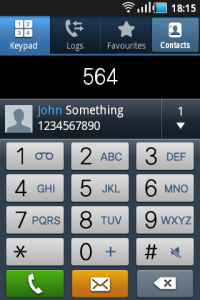
Quickly search the contacts using the Phone Dial Pad.
I always find it bit difficult to scroll through the contacts and then
search for a contact. The alternate way is to use the dial pad and type
the numbers which have the letters on it.
Example: You want to search for “John“
Open dial pad, type 564 and you will see all contacts which match with letter combination available on keys 564. In this case, it matched with John.
Next select the contact and press the call button.
2. One Touch Direct Dial |
Usually the home screens are filled with
apps and widgets. The home screen can also be filled with one touch dial
shortcuts. You can keep the shortcuts of frequently calling numbers.
Next time when you need to call, just tap the shortcut and the call is
made.
To add a direct dial, long press on a blank area of the home screen –> select shortcut -> select direct dial. Choose the contact from contacts. If the contact has multiple phone numbers, make sure you select the right phone number.
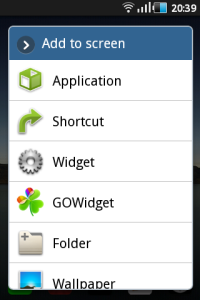

Alternately, you can use the same approach to add direct message and email shortcuts.
3. Sync Facebook Contacts |
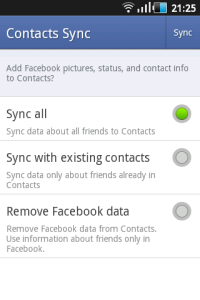
I cannot imagine an android phone without
the Facebook app. However many do not know that the contacts on your
Facebook account can be synced with the phone contacts. You will be
surprised to see many of your friends phone numbers on your phone
without you asking them. Also, based on the brand of your phone, you
will be able to see some extra feature. Like in Xperia you have Time
Space.
To sync your Facebook contacts, open the Facebook app, go to settings, scroll to other settings andsync contact. You can select to Sync all or sync with existing contacts.
4. Scroll contacts – Secondary Scroll |
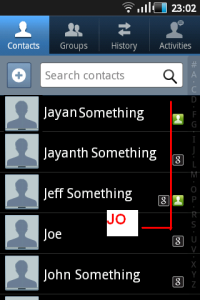
Lets say you have about 50 contacts with
letter starting ‘J’. You scroll up to letter J in your contacts and then
start looking into all 50 contacts to choose one. Did you know that
there was a secondary scroll which will show the contacts by filtering
with first two letters? All you have to do is, once you reach the
desired letter, swipe your finger to the left and then start scrolling down. ie in the reverse L direction
Example as shown in the picture, first
you scroll till ‘J’ and then swipe the finger to left and scroll till
‘JO’. The secondary scroll will filter the contact start with ‘JA’ to
‘JZ’ based on the direction in which you swipe.
Try it out and you will understand it better.
5. Take a Screen Shot |
To take a screen shot, simply press the back button and press the center home button. The captured image will be saved into your gallery.
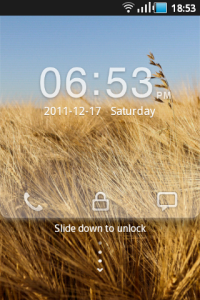

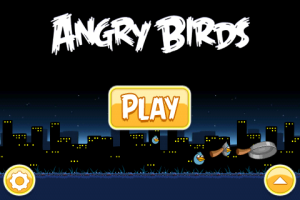
6. Use Voice Recognition |
Press the Mic option available next to the Google search bar and speak.
- Search Google: [search text] - Ex:president of America
- Send SMS: send text to [recipient] [message] – Ex: send text to John will be at home by 4 pm
- Send Email: send email to [recipient] [subject] [body] – Ex: send email to John Doe presentation Send me the ppt by end of day
- Make a phone call: call [contact] [phone type] - Ex: call John mobile
- Play Music: listen to [artist/song/album] - Ex: listen to the decemberists
- Open website: go to [website] – Ex: go to cnn
- Get Directions: navigate to [location] - Ex: navigate to KFC
- View a map: map of [location] – Ex: map of London
7. Open Recently Used Apps |
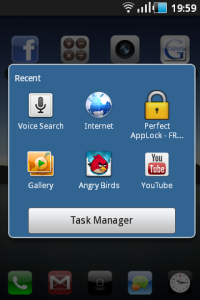
Android has an option to open recently used apps without having to look for those apps in that huge list.
Simply long press the home button to get the recently used apps pop up window. Select the app which you need. Also you may have an option to open the task manager where you will be able kill the apps/services which are long running.
8. Fast Redial and Quick Message |
To call : Swipe the call log entry from left to right
To Message: Swipe the call log entry from right to left.
9. Google Search Quick Launch |
10. Hidden Codes |
Use the dial pad to type in the below codes
*#*#4636#*#* - Shows Phone information, Battery information, Battery history, Usage statistics
*#*#8255#*#* - Show GTalk service monitor
*#*#1111#*#* - Service Mode
*#*#232331#*#* - Bluetooth test
*#*#3264#*#* - RAM version
*#*#0588#*#* - Proximity sensor test
*#*#2664#*#* - Touch screen test
*#*#0842#*#* - Vibration test
(thelunchtalk)

