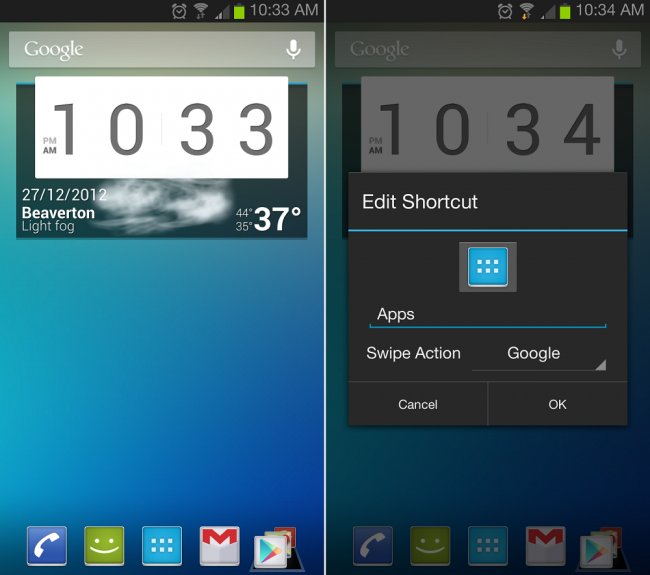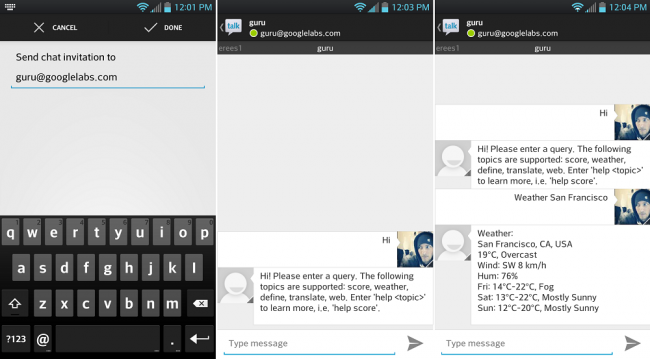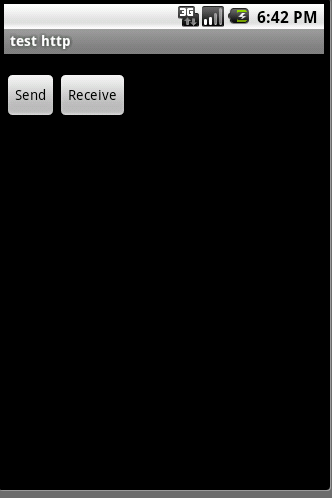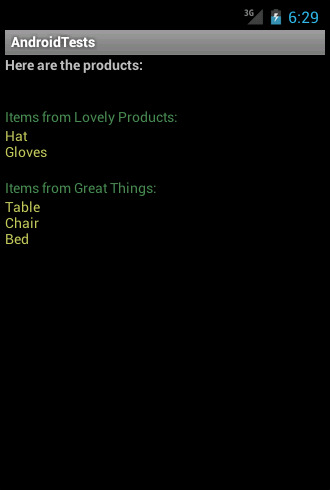Introduction
Android applications can make use of imported XML data from remote
locations over the Web, or from the local file system. The Java language
provides a range of utilities for processing XML data, including the
SAX and DOM parsers. In this tutorial, we will use the SAX parser which
is more efficient. We will process XML from a file stored at an Internet
location, using the retrieved data to build user interface elements for
an Android app. You should be able to adapt the code to suit the needs
of your own Android projects.
Prepare the XML Data
If you already have XML data you are working with, you can use it for
this tutorial with a few amendments to the Java code. If you want to
create a data source for your project, use
Liquid XML Studio
to generate your XML code. You can automate building the XML from an
XSD (XML Schema Definition) if you have one, or can create it from a
table or tree. Alternatively, use the code editor to build your XML
elements and attributes manually. Once you have your XML data, make sure
you also use the software to validate it and address any errors before
attempting to parse the file within your Android app.
This tutorial will show you how to load the XML file from a Web
location, but you can alternatively load it from the local file system.
If you want to use data loaded over the Internet, upload your XML file
to a Web server and take a note of the location it is stored at.
The Java code in this tutorial expects XML data with this structure:
="1.0" ="utf-8"
<appdata>
<brand name="Lovely Products">
<product>Hat</product>
<product>Gloves</product>
</brand>
<brand name="Great Things">
<product>Table</product>
<product>Chair</product>
<product>Bed</product>
</brand>
</appdata>
You can adapt the Java code to suit your own XML, using this as a reference to understand the steps.
Create or Open an Android Project
If you already have a project you are working with, open it.
Otherwise, create a new project. If you plan on using XML data loaded
over the Internet, add the following line to your project manifest file:
<uses-permission android:name="android.permission.INTERNET" />
Create a Parsing Class
Create a new class in your project. The class will parse the imported
XML data. Use the following outline, adjusting it to suit the class
name you chose:
public class DataHandler extends DefaultHandler {
}
The class extends
DefaultHandler, which provides the SAX parsing tools. Above this class declaration line, add the following
import statements:
import java.io.BufferedReader;
import java.io.IOException;
import java.io.InputStreamReader;
import java.net.URL;
import java.net.URLConnection;
import java.util.ArrayList;
import javax.xml.parsers.SAXParser;
import javax.xml.parsers.SAXParserFactory;
import org.xml.sax.Attributes;
import org.xml.sax.InputSource;
import org.xml.sax.SAXException;
import org.xml.sax.XMLReader;
import org.xml.sax.helpers.DefaultHandler;
import android.content.Context;
import android.graphics.Color;
import android.util.Log;
import android.widget.TextView;
Create the Class Instance Variables and Constructor Method
Add the following code inside your class declaration:
private ArrayList<TextView> theViews;
private String currBrand = "";
private boolean isProduct = false;
private Context theContext;
public DataHandler(Context cont) {
super();
theViews = new ArrayList<TextView>();
theContext = cont;
}
The constructor method simply calls the method of the superclass,
instantiates the list to hold the products as read in from the XML data
source and instantiates the context object passed so that we can create
user interface elements.
Add the Standard SAX Methods
Inside your
DefaultHandler class, the standard SAX
methods will parse the XML data. These methods are automatically called
when the program encounters the start and end of the document, the start
and end tags for elements, and the element content. Add the following
method outlines after your constructor method:
public void startDocument () { Log.i("DataHandler", "Start of XML document"); }
public void endDocument () { Log.i("DataHandler", "End of XML document"); }
public void startElement (String uri, String name, String qName, Attributes atts)
{
}
public void endElement (String uri, String name, String qName)
{
}
public void characters (char ch[], int start, int length)
{
}
When the program encounters the start or end of the document, we do
not need it to do anything, so simply output a status update to the
Android log for testing. We will complete the other three methods next.
Process the Start of Each Element
The
startElement method can access the name of the element from its opening tag, plus any attributes it has. We are going to create a
string for
each brand element in the data, with the brand name listed along with
each product item for that brand. Add the following code inside your
startElement method:
if(qName.equals("brand"))
{
isProduct = false;
TextView brandView = new TextView(theContext);
brandView.setTextColor(Color.rgb(73, 136, 83));
String viewText = "Items from " + atts.getValue("name") + ":";
brandView.setText(viewText);
theViews.add(brandView);
}
else if(qName.equals("product"))
isProduct = true;
When the program encounters a brand element, we create a new
View item
for the data we want to display for that brand, with the name and some
informative text. When you process XML data with SAX, the program moves
through the data in a linear fashion, so flags can help to detect what
point of the document your app is at when each method executes.
Process the End of Each Element
Add the following inside your
endElement method:
if(qName.equals("brand"))
{
TextView productView = new TextView(theContext);
productView.setTextColor(Color.rgb(192, 199, 95));
productView.setText(currBrand);
theViews.add(productView);
currBrand = "";
}
When the
endElement method encounters the closing tag for a brand element, we add the
string we have been building to a new
View, then add this to the list and reset the
string back to empty in preparation for the next brand element.
Process the Content of Each Element
The characters method handles XML element content. This method has to
take account of the various types of whitespace that may appear in the
XML data. In this application, we simply ignore whitespace. Add the
following inside your characters method:
String currText = "";
for (int i=start; i<start+length; i++)
{
switch (ch[i]) {
case '\\':
break;
case '"':
break;
case '\n':
break;
case '\r':
break;
case '\t':
break;
default:
currText += ch[i];
break;
}
}
if(isProduct && currText.length()>0)
currBrand += currText+"\n";
The method receives a character array with the element content in it,
so the code works through this array in a loop structure. We add each
character to a
string, resulting in the full element content, which we add to the current item text.
Provide the Data to the Application Context
Your app needs access to the parsed data, for example to display it
within the user interface, so after the characters method, add a
public method that other classes can call:
public ArrayList<TextView> getData()
{
try
{
System.setProperty("org.xml.sax.driver","org.xmlpull.v1.sax2.Driver");
SAXParserFactory parseFactory = SAXParserFactory.newInstance();
SAXParser xmlParser = parseFactory.newSAXParser();
XMLReader xmlIn = xmlParser.getXMLReader();
xmlIn.setContentHandler(this);
URL xmlURL = new URL("http://mydomain.com/mydata.xml");
URLConnection xmlConn = xmlURL.openConnection();
InputStreamReader xmlStream = new InputStreamReader(xmlConn.getInputStream());
BufferedReader xmlBuff = new BufferedReader(xmlStream);
xmlIn.parse(new InputSource(xmlBuff));
}
catch(SAXException se) { Log.e("AndroidTestsActivity",
"SAX Error " + se.getMessage()); }
catch(IOException ie) { Log.e("AndroidTestsActivity",
"Input Error " + ie.getMessage()); }
catch(Exception oe) { Log.e("AndroidTestsActivity",
"Unspecified Error " + oe.getMessage()); }
return theViews;
}
This code must be contained within a
try block, with
catch blocks
for each of the possible exception types. The code creates object
instances of the required SAX classes, opens a connection to the XML
file over the Internet and finally instructs the app to parse the data.
Make sure you alter the URL code to match the name and location of your
own XML file. When the parsing is complete, this method returns the list
of product data to another class in the application.
Call the Parsing Function and Display the Data
To call on the
DefaultHandler class from your main app
Activity class, add this code inside the
onCreate method:
public void onCreate(Bundle savedInstanceState) {
super.onCreate(savedInstanceState);
LayoutInflater inflater = getLayoutInflater();
LinearLayout mainLayout = (LinearLayout) inflater.inflate(R.layout.main,null);
try
{
DataHandler handler = new DataHandler(getApplicationContext());
ArrayList<TextView> newViews = handler.getData();
Object[] products = newViews.toArray();
for(int i=0; i<products.length; i++)
{
mainLayout.addView((TextView)products[i]);
}
}
catch(Exception pce) { Log.e("AndroidTestsActivity", "PCE "+pce.getMessage()); }
setContentView(mainLayout);
}
This code uses the data from the XML to display a series of
TextView items within the application user interface. First, we gain a reference to the main layout, then create a new instance of the
DefaultHandler class, passing the application Context - make sure you alter the code to reflect the name of your own class instead of "
DataHandler". Then we call the
getData method on the
DefaultHandler object we created, to fetch and parse the data, retrieving it as a list of
TextView items. After converting the list to an array, we add each
TextView item to the layout. The
try block takes care of any parsing exceptions. Finally, the
Activity sets its main layout.
Add the following
import statements for this code:
import java.util.ArrayList;
import android.app.Activity;
import android.os.Bundle;
import android.util.Log;
import android.view.LayoutInflater;
import android.widget.LinearLayout;
import android.widget.TextView;
This is the resulting display running on an Android emulator:
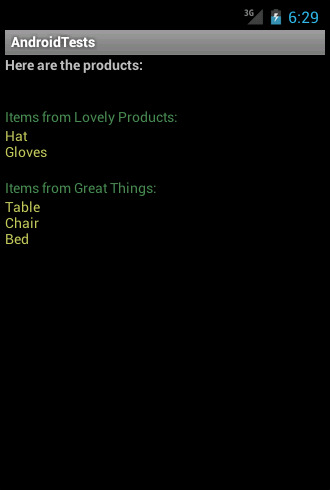
This application simply displays the parsed data items within a basic
interface. For your own projects, you can use more sophisticated
display methods, such as making the items interactive. Whatever your
purpose in parsing the data, you should be able to use this code with a
few tweaks and additions to suit your needs.
Source Code:
Download
(
maccyd)